Tel: 07879426788
Email: enquiries@meadowlark.co.uk
Working with Lotus Approach forms
Unless you have shut down Approach, you should see a dreary grey form that displays fields on it that you created in the previous step. It corresponds to a file on your system called list-do.apr.
This database form is the interface to the file that stores the data, the list-do.dbf file. You type information into the form and it is stored in the database file.
Entering data into our Approach database
Click on the tTask field and enter a task, like "Shine my shoes". Click or tab to the next field and enter a date when this task must be completed. 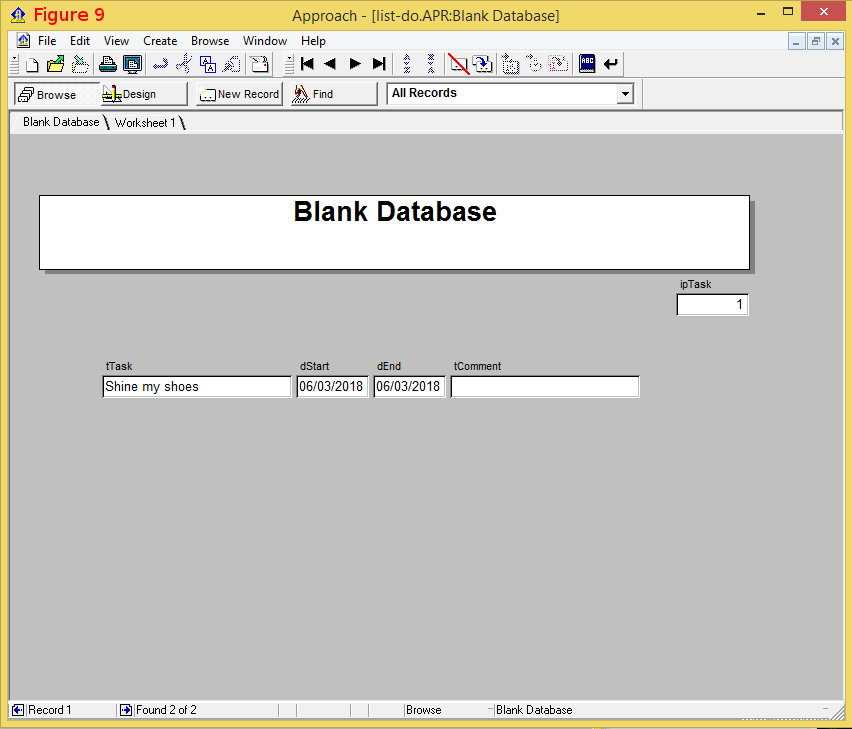
You can swiftly enter a date into a date field by pressing the Ctrl key and Shift key and the D key. Enter a date in the dEnd field, then finally enter a comment in the Comment field.
Congratulations you have created your own database and started to enter your own data into it! If you have never created a database before or written any code, take a step back and feel a sense of pride. What you have achieved could take weeks or months in other languages or database development tools. Let us create some new records and start to investigate what this simple application can do. Take a look at Figure 10 to see the completed database with three records stored.
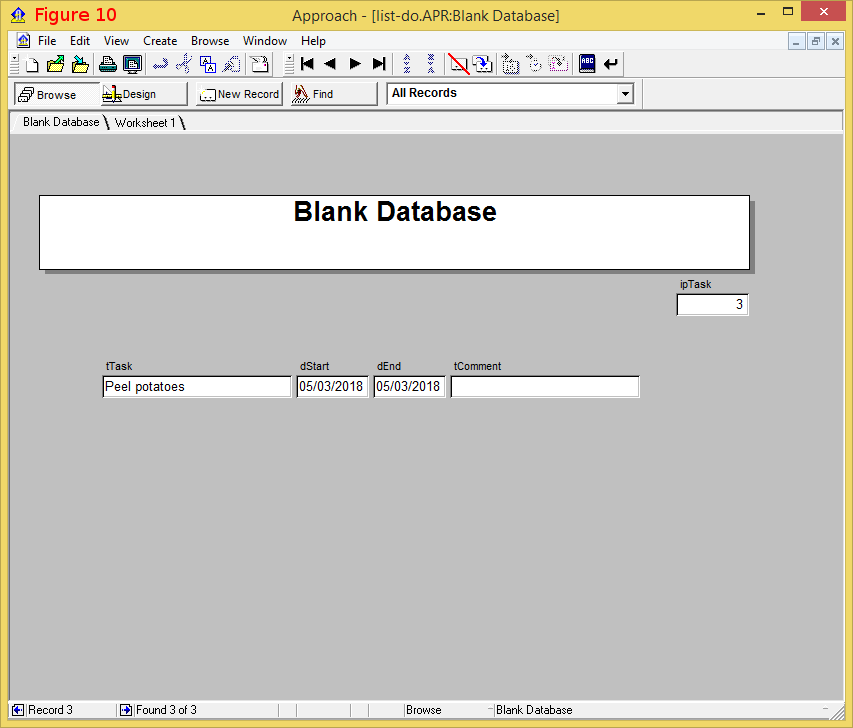
Click on the New Record at the top of the screen, notice that the form is cleared of data. Enter a new task, say peel potatoes enter a start date and an end date and perhaps a comment. click on the New record button and enter one more record, say "feed cat", enter a start date, enter an end date and a comment if you wish. Have you noticed what has happened to the ipTask field? It has had numbers entered into it automatically, and as each new task is entered the ipTask field grows by one. Try changing the value of that field. You should not be able to. If you are able to then press the Esc key to undo your changes and set the field to read-only now as explained above.
Notice that at the bottom of the database form a counter tells you how many records there are in the database. If you have entered three records then the counter should be three (see Record 3 on the bottom left of the screen).
On the next page we will try out the database and see how Approach copes with typical database tasks, like moving around the data, sorting the data, and finding data.
Previous Next